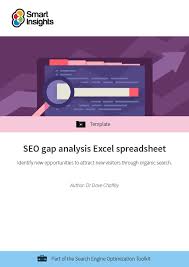The Power of Data Analysis in Excel
Data analysis is a crucial aspect of decision-making in today’s data-driven world. Excel, a widely used spreadsheet software, offers powerful tools and functions that enable users to analyse and interpret data effectively. From simple calculations to complex statistical analysis, Excel provides a versatile platform for handling data of all types and sizes.
Key Features of Data Analysis in Excel
Excel offers a range of features that make data analysis efficient and insightful. Some key features include:
- PivotTables: PivotTables allow users to summarise and analyse large datasets with ease. Users can quickly rearrange and summarise data to identify trends and patterns.
- Functions: Excel provides a wide range of functions for performing calculations, such as SUM, AVERAGE, COUNT, and more. These functions simplify complex calculations and help users derive meaningful insights from their data.
- Charts and Graphs: Excel offers various chart types, such as bar charts, line graphs, pie charts, etc., to visualise data effectively. Visual representations help users understand trends and relationships in the data at a glance.
- Data Analysis ToolPak: The Data Analysis ToolPak is an add-in that provides advanced statistical analysis tools within Excel. Users can perform regression analysis, t-tests, ANOVA, and more without the need for external software.
Benefits of Data Analysis in Excel
The use of Excel for data analysis offers several benefits to businesses and individuals alike:
- Increased Efficiency: With its user-friendly interface and powerful features, Excel streamlines the process of analysing large datasets, saving time and effort.
- Data Visualisation: Visual representations generated by Excel help users identify trends, outliers, and correlations in the data more easily than analysing raw numbers.
- Data Validation: Excel provides tools for validating data inputs, ensuring accuracy and reliability in the analysis process.
- Customisation: Users can customise their analyses by creating formulas, macros, or scripts tailored to their specific requirements.
Conclusion
In conclusion, Excel is a versatile tool for performing data analysis tasks efficiently and effectively. Whether you are a business analyst analysing sales figures or a researcher conducting statistical studies, Excel’s robust features make it an invaluable asset for making informed decisions based on data-driven insights.
By harnessing the power of data analysis in Excel, users can unlock valuable information hidden within their datasets and gain a competitive edge in today’s fast-paced business environment.
Top FAQs on Mastering Data Analysis with Excel
- How do I do data analysis in Excel?
- How long does it take to learn Excel for data analysis?
- What Excel skills are required for data analysis?
- Where can I practice Excel for data analysis?
- What is the data analysis tool in Excel?
- What is the command for data analysis in Excel?
- Why doesn’t my Excel have data analysis?
- How to do data analysis?
How do I do data analysis in Excel?
To perform data analysis in Excel, start by organising your data into a structured format with rows and columns. Utilise Excel’s tools such as PivotTables, functions like SUM and AVERAGE, and charts to summarise and visualise the data effectively. Explore the Data Analysis ToolPak add-in for advanced statistical analysis. By familiarising yourself with Excel’s features and functions, you can efficiently analyse your data to uncover insights, trends, and patterns that drive informed decision-making. Experiment with different tools and techniques within Excel to tailor your analysis to suit your specific needs and objectives.
How long does it take to learn Excel for data analysis?
The time it takes to learn Excel for data analysis varies depending on an individual’s prior experience with the software and their familiarity with data analysis concepts. For beginners, mastering the basics of Excel, such as navigating worksheets, entering data, and using basic functions, may take a few weeks of consistent practice. As users progress to more advanced features like PivotTables, formulas, and macros, additional time and dedication are required to become proficient in data analysis tasks. Continuous learning and hands-on practice are key factors in accelerating the learning process and gaining confidence in utilising Excel for effective data analysis.
What Excel skills are required for data analysis?
To excel in data analysis using Excel, individuals should possess a solid understanding of key skills and functions within the software. Proficiency in functions like VLOOKUP, SUMIF, COUNTIF, and PivotTables is essential for manipulating and summarising data effectively. Knowledge of statistical functions such as AVERAGE, STDEV, and CORREL is crucial for conducting in-depth analysis. Additionally, the ability to create visually appealing charts and graphs to present data insights is valuable. Familiarity with advanced features like Power Query and Power Pivot can further enhance one’s data analysis capabilities in Excel. Overall, a combination of technical skills, analytical thinking, and creativity is required to leverage Excel for comprehensive data analysis tasks.
Where can I practice Excel for data analysis?
For those looking to enhance their skills in data analysis using Excel, there are various platforms available for practice and learning. Online resources such as educational websites, tutorial videos, and interactive courses offer a structured approach to mastering Excel for data analysis. Additionally, individuals can create their own datasets or utilise publicly available datasets to practice different data analysis techniques within Excel. By actively engaging in hands-on practice and exploring the diverse functionalities of Excel, aspiring data analysts can sharpen their proficiency and gain valuable experience in utilising Excel for effective data analysis.
What is the data analysis tool in Excel?
The data analysis tool in Excel refers to a set of powerful features and functions that enable users to perform advanced data analysis tasks within the spreadsheet software. This tool includes a range of statistical and mathematical functions, such as regression analysis, t-tests, ANOVA, and more, allowing users to derive meaningful insights from their data. By utilising the data analysis tool in Excel, users can streamline complex analytical processes, identify trends and patterns in their datasets, and make informed decisions based on statistical evidence.
What is the command for data analysis in Excel?
When it comes to performing data analysis in Excel, users often wonder about the command or tool they can use to streamline the process. In Excel, the command for data analysis is typically accessed through the “Data Analysis” tool located in the “Data” tab of the Excel ribbon. This feature provides a range of statistical and analytical tools that allow users to perform tasks such as regression analysis, t-tests, and more. By utilising the Data Analysis command in Excel, users can efficiently analyse their data and derive meaningful insights to support informed decision-making processes.
Why doesn’t my Excel have data analysis?
When users find that their Excel does not have the data analysis feature, it is often due to the Data Analysis ToolPak not being enabled by default. The Data Analysis ToolPak is an add-in in Excel that provides a range of advanced data analysis tools. To enable this feature, users can go to the Excel Options menu, select Add-Ins, and then choose to enable the Data Analysis ToolPak. Once enabled, users will have access to a variety of statistical and analytical tools within Excel, allowing them to perform complex data analysis tasks efficiently. By enabling the Data Analysis ToolPak, users can unlock the full potential of Excel for in-depth data analysis and decision-making.
How to do data analysis?
Data analysis in Excel involves several steps to derive meaningful insights from data. To start, users typically organise their data in a structured format within Excel, ensuring each variable is correctly labelled. Next, users can utilise Excel’s functions and tools, such as PivotTables and charts, to summarise and visualise the data. Performing calculations, identifying trends, and conducting statistical analysis are key components of data analysis in Excel. Additionally, users can leverage advanced features like the Data Analysis ToolPak for more complex analyses. By following a systematic approach and utilising Excel’s capabilities effectively, users can proficiently conduct data analysis to make informed decisions based on their findings.