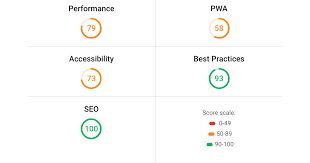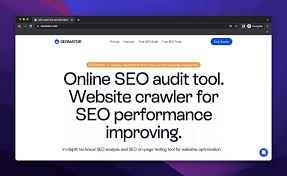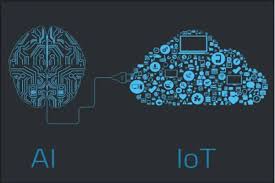The Power of Statistical Analysis in Excel
Excel is not just a tool for creating spreadsheets; it is also a powerful platform for conducting statistical analysis. Whether you are a student, researcher, or business professional, understanding how to leverage Excel for statistical analysis can greatly enhance your data interpretation and decision-making processes.
Key Features for Statistical Analysis
Excel offers a range of functions and tools that make statistical analysis accessible to users of all levels. Some key features include:
- Data Analysis Toolpak: This add-in provides a variety of data analysis tools, including descriptive statistics, histograms, regression analysis, and more.
- Statistical Functions: Excel comes equipped with a wide range of statistical functions such as AVERAGE, STDEV, CORREL, and t-Test that allow users to perform calculations efficiently.
- Charts and Graphs: Visual representation of data through charts and graphs can help in identifying trends and patterns in the data set.
- PivotTables: PivotTables enable users to summarise and analyse large datasets quickly by arranging data in rows and columns dynamically.
Benefits of Using Excel for Statistical Analysis
There are several advantages to using Excel for statistical analysis:
- User-Friendly Interface: Excel’s familiar interface makes it easy for beginners to get started with statistical analysis without the need for specialised software.
- Cross-Functionality: Excel allows users to combine statistical analysis with other functionalities such as data visualisation and reporting within the same platform.
- Data Manipulation: Users can easily clean, filter, and manipulate data sets before conducting statistical tests in Excel.
- Cost-Effective Solution: Compared to dedicated statistical software packages, Excel provides a cost-effective solution for basic to intermediate level statistical analyses.
Getting Started with Statistical Analysis in Excel
To begin your journey into statistical analysis using Excel, familiarise yourself with basic functions such as calculating mean, median, standard deviation, and creating simple charts. As you progress, explore advanced tools like regression analysis and hypothesis testing using the Data Analysis Toolpak.
Remember that practice is key to mastering statistical analysis in Excel. Experiment with different functions and tools on sample datasets to build confidence in your analytical skills. Additionally, online tutorials and resources can further enhance your understanding of statistical concepts within the Excel environment.
In conclusion, Excel serves as a versatile platform for conducting statistical analysis efficiently and effectively. By harnessing its features and functions intelligently, users can unlock valuable insights from their data sets that drive informed decision-making across various fields.
Essential FAQs on Conducting Statistical Analysis in Excel
- What is Excel statistical analysis?
- How can I perform basic statistical analysis in Excel?
- What are the key functions for statistical analysis in Excel?
- Can Excel be used for regression analysis?
- How do I create charts and graphs for statistical data in Excel?
- Is there a tool in Excel for hypothesis testing?
- What is the Data Analysis Toolpak in Excel and how does it help with statistical analysis?
- Are there online resources or tutorials available for learning advanced statistical analysis techniques in Excel?
What is Excel statistical analysis?
Excel statistical analysis refers to the process of using Microsoft Excel software to perform various statistical calculations and analyses on data sets. It involves utilising Excel’s built-in functions, tools, and features to interpret data, identify patterns, and draw meaningful conclusions. Excel statistical analysis enables users to calculate descriptive statistics, conduct hypothesis testing, perform regression analysis, create visual representations of data through charts and graphs, and much more. By leveraging Excel for statistical analysis, users can streamline decision-making processes, gain insights into trends and relationships within their data, and make informed choices based on quantitative evidence.
How can I perform basic statistical analysis in Excel?
To perform basic statistical analysis in Excel, you can start by entering your data into a spreadsheet. Utilise Excel’s built-in functions such as AVERAGE, MEDIAN, and STDEV to calculate key statistics like mean, median, and standard deviation. You can also create simple charts to visualise your data and identify trends. Additionally, consider using the Data Analysis Toolpak add-in for more advanced statistical functions such as regression analysis or hypothesis testing. Excel’s user-friendly interface makes it accessible for users of all levels to conduct basic statistical analysis efficiently and effectively.
What are the key functions for statistical analysis in Excel?
When it comes to statistical analysis in Excel, understanding the key functions is essential for effectively interpreting and processing data. Some of the fundamental functions for statistical analysis in Excel include AVERAGE, which calculates the mean of a dataset; STDEV, used to determine the standard deviation; CORREL, which calculates the correlation coefficient between two datasets; and t-Test, a function for hypothesis testing. These functions provide users with the necessary tools to perform basic statistical calculations and make informed decisions based on data analysis within the familiar Excel environment.
Can Excel be used for regression analysis?
Yes, Excel can be used for regression analysis. Excel offers a variety of statistical functions and tools that enable users to perform regression analysis efficiently. By utilising features such as the Data Analysis Toolpak, users can conduct linear regression, multiple regression, and other types of regression analyses within Excel. The platform provides a user-friendly interface that allows both beginners and experienced analysts to input data, run regression models, and interpret results easily. With its capability to generate regression statistics, coefficients, and graphical representations of regression models, Excel serves as a valuable tool for conducting regression analysis in a familiar environment.
How do I create charts and graphs for statistical data in Excel?
Creating charts and graphs for statistical data in Excel is a straightforward process that can greatly enhance the visual representation of your findings. To create a chart or graph in Excel, first, select the data range that you want to include in the chart. Then, navigate to the “Insert” tab on the Excel ribbon and choose the type of chart or graph you wish to create, such as a bar chart, line graph, or scatter plot. Excel will automatically generate a visual representation based on your selected data range. You can further customise the appearance and layout of the chart by adjusting colours, labels, axes, and other formatting options. By incorporating charts and graphs into your statistical analysis in Excel, you can effectively communicate trends, patterns, and relationships within your data set to facilitate clearer interpretation and decision-making processes.
Is there a tool in Excel for hypothesis testing?
One frequently asked question regarding Excel statistical analysis is whether there is a tool available for hypothesis testing within the software. The answer is yes – Excel provides a robust solution for conducting hypothesis testing through its Data Analysis Toolpak. This add-in offers a range of statistical tools, including t-tests, ANOVA, regression analysis, and more, making it a valuable resource for users looking to test hypotheses and draw meaningful conclusions from their data. By utilising the hypothesis testing capabilities in Excel, users can perform statistical tests with ease and accuracy, empowering them to make informed decisions based on sound data analysis.
What is the Data Analysis Toolpak in Excel and how does it help with statistical analysis?
The Data Analysis Toolpak in Excel is a powerful add-in that offers a wide range of statistical analysis tools to users. It provides functionalities such as descriptive statistics, regression analysis, t-tests, histograms, and more, making complex statistical calculations accessible with just a few clicks. By utilising the Data Analysis Toolpak, users can perform in-depth statistical analysis on their data sets without the need for advanced knowledge of statistical methods. This toolpak streamlines the process of conducting statistical tests and generating insights from data, empowering users to make informed decisions based on robust analysis results.
Are there online resources or tutorials available for learning advanced statistical analysis techniques in Excel?
For those seeking to delve into advanced statistical analysis techniques in Excel, there is a wealth of online resources and tutorials readily available. These resources cover a wide range of topics, including regression analysis, hypothesis testing, ANOVA, and more. Platforms like YouTube, Coursera, Udemy, and Microsoft’s official support website offer comprehensive tutorials and courses tailored to users at various skill levels. By leveraging these online resources, individuals can enhance their proficiency in applying sophisticated statistical methods within the Excel environment, empowering them to extract deeper insights from their data sets effectively.